Hi Everyone, Today I have bring a New Style Menu for your Blogger Blog which is Fancy CSS3 and jQuery Lavalamp Menu. It is amazing because as I mentioned that it is CSS3 and jQuery enabled so it looks dashing and works really very smooth you can check out its Demo by clicking the Demo Button below.
You can use this Menu in six different color by just changing a Name of Color in HTML. This Menu was first introduced and created by Insidesigns and I have bloggerized it to works perfectly with any blogger blog. Now lets go to the tutorial and see how to add this menu to blogger blog. -
Demo by HelperBlog
How To Add This Menu TO Blogger?
For easy understanding I am dividing the tutorial in three parts & they are as below,
- Adding Scripts
- Adding Styles
- Adding The Menu
1. Adding Scripts
- Go to Blogger Dashboard > Template
- Click on Edit HTML
- Hit Proceed
- Find below code in your template
</head>
add below code just above it,(If you have already added a jQuery library to your blog then delete the highlighted code)
<script src="http://ajax.googleapis.com/ajax/libs/jquery/1.7.2/jquery.min.js" type="text/javascript"</script>
<script src="http://code.helperblogger.com/lavalamp-menu.js" type="text/javascript"></script> 2. Adding Styles
Now find below code,
]]></b:skin>
add below CSS code immediately before it,
/*LAVALAMP MENU BY http://www.helperblogger.com/ START*/
.lavalamp {
position: relative;
border: 1px solid #d6d6d6;
background: #fff;
padding: 15px;
-webkit-box-shadow: 0 3px 6px rgba(0,0,0,.25);
-moz-box-shadow: 0 3px 6px rgba(0,0,0,.25);
border-radius : 10px;
-moz-border-radius : 10px;
-webkit-border-radius : 10px;
background : -webkit-gradient(linear, left top, left bottom, from(rgb(240,240,240)), to(rgb(204,204,204)));
background : -moz-gradient(linear, left top, left bottom, from(rgb(240,240,240)), to(rgb(204,204,204)));
height: 18px;
font-family: calibri;
}
.magenta {
background : rgb(190,64,120);
background : -webkit-gradient(linear, left top, left bottom, from(rgb(190,64,120)), to(rgb(177,24,91)));
background : -moz-gradient(linear, left top, left bottom, from(rgb(190,64,120)), to(rgb(177,24,91)));
border: 1px solid #841144;
}
.cyan {
background : rgb(64,181,197);
background : -webkit-gradient(linear, left top, left bottom, from(rgb(64,181,197)), to(rgb(7,165,187)));
background : -moz-gradient(linear, left top, left bottom, from(rgb(64,181,197)), to(rgb(7,165,187)));
border: 1px solid #2f8893;
}
.yellow {
background : rgb(255,199,79);
background : -webkit-gradient(linear, left top, left bottom, from(rgb(255,199,79)), to(rgb(255,188,43)));
background : -moz-gradient(linear, left top, left bottom, from(rgb(255,199,79)), to(rgb(255,188,43)));
border: 1px solid #c08c1f;
}
.orange {
background : rgb(255,133,64);
background : -webkit-gradient(linear, left top, left bottom, from(rgb(255,133,64)), to(rgb(255,107,24)));
background : -moz-gradient(linear, left top, left bottom, from(rgb(255,133,64)), to(rgb(255,107,24)));
border: 1px solid #c04f11;
}
.dark {
background : rgb(89,89,89);
background : -webkit-gradient(linear, left top, left bottom, from(rgb(89,89,89)), to(rgb(54,54,54)));
background : -moz-gradient(linear, left top, left bottom, from(rgb(89,89,89)), to(rgb(54,54,54)));
border: 1px solid #272727;
}
.magenta li a , .cyan li a, .yellow li a , .orange li a, .dark li a{
color: #fff;
text-shadow: 0 -1px 0 rgba(0,0,0,.40);
}
.lavalamp a {
text-decoration: none;
color: #262626;
line-height: 20px;
}
.lavalamp ul {
margin: 0;
padding: 0;
z-index: 300;
position: absolute;
}
.lavalamp ul li {
list-style: none;
float:left;
text-align: center;
}
.lavalamp ul li a {
padding: 0 20px;
text-align: center;
}
.floatr {
position: absolute;
top: 10px;
z-index: 50;
width: 70px;
height: 30px;
border-radius : 8px;
-moz-border-radius : 8px;
-webkit-border-radius : 8px;
background : rgba(0,0,0,.20);
-webkit-transition: all .4s ease-in-out;
-moz-transition: all .4s ease-in-out;
}
/*LAVALAMP MENU BY http://bloggingsection.blogspot.com/ END*/
Now save your template.
3. Adding The Menu
Now come to Page Layout
- Now come to Page Layout
- Click on Add a Gadget (Below Header)
- Choose HTML/JavaScript
- Copy and paste below code inside it,
<div class="lavalamp dark">
<ul>
<li class="active"><a href="">Home</a></li>
<li><a href="#">About</a></li>
<li><a href="#">Blog</a></li>
<li><a href="#">Services</a></li>
<li><a href="#">Portfolio</a></li>
<li><a href="#">Contacts</a></li>
<li><a href="#">Back to Article</a></li>
<li><<a href="#">How it Works?</a></li>
</ul>
<div class="floatr"></div>
</div>- Replace # with the links
- Replace Home,About,Blog. etc. with your link text which you want to appear on the menu.
- If you want to change background color of the menu then replace <div class="lavalamp dark"> with one of the code below.
| <div class="lavalamp"> |  |
| <div class="lavalamp magenta"> |  |
| <div class="lavalamp cyan"> |  |
| <div class="lavalamp yellow"> |  |
| <div class="lavalamp orange"> |  |
| <div class="lavalamp dark"> |  |
That's it Now save your Widget and you're done!!!
Hope you will like this Menu , I have tried my best to give you easiest tutorial by me but still if you have a single doubt or question you can ask me via Comments I am at your service as soon as time allow.
Peace and Blessings Buddies :)
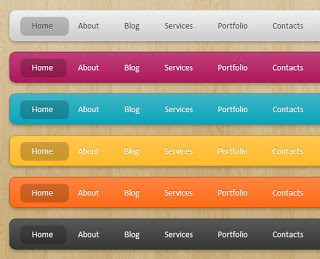






















0 comments:
Post a Comment