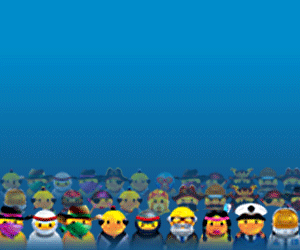Facebook is the Internet’s biggest social network. Are you participating yet?
Some Facebook Tips To Boost Your Reader Interaction
- Have you checked your Facebook settings lately? You might be surprised at the personal information you’re sharing.
- Did you know that you can use Facebook as a Page and not just your personal profile?Use it to post to Facebook and “Like” other Pages.
- Have you customized your Facebook page?Add tabs to grow your mailing list, showcase your content and more.
- Get and keep more Likes on your Facebook page by offering special discounts and freebies that are only offered to fans of your page.
- Do you have a Facebook commenting policy? It’s a must for Pages with a large following.
- According to Crowdspring, 51% of Facebook users are more likely to buy from companies they are following.
- Facebook now has over 800 million users. 200 million of those were added in 2011 alone.
- More than half of Facebook’s active users log in every day, totalling 400 million daily visits.
- Get more Facebook followers by offering a video, report or other content that can only be viewed by those who Like your page.
- Tagging is a great strategy to strike up a conversation on Facebook. You can tag updates, photos and more.
- Get more of your email subscribers to Like you on Facebook. Set up an interesting poll and invite your subscribers to respond.
- Most brands don’t do Facebook right.According to study by Socialbakers, brands answer only 5% of Facebook Wall posts.
- Have you checked your Facebook Insightslately? Check them to find out your reach, engaged users and virality.
- Most people have Facebook Like buttons on their blog posts, but did you know you can put a Like button on ANY web page?
- Facebook Like buttons can add a social boost to your website and give you more exposure, so use them readily.
- Make your content easy to share on Facebook by including a Facebook Share button in your blog posts.
- Have you considered using a Facebook commenting system on your blog? With so many people using Facebook, it’s a seamless integration for many websites.
- EdgeRank helps Facebook decide which content to show to users in their “Top News.” It’s a mathematical calculation based on how connected you are to the particular user, how popular the content is and how recent it is.
- Facebook EdgeRank Tip #1: Encourage interaction when you make posts. Ask questions, create polls and get them talking.
- Facebook EdgeRank Tip #2: Readily share content from a variety of sources. When users click the link, it contributes to your EdgeRank.
- Facebook EdgeRank Tip #3: Post regularly because the freshness of your content is a factor in EdgeRank.
- Fun Facebook Fact: Did you know that creator Mark Zuckerberg has red-green color blindness and that is why the site is mainly blue?
- Starting a Facebook Ads campaign is easy.Just look at the ads on the right side of the page and click “Create an Ad”.
- Test different headlines and images on your Facebook ads, but not at the same time.
- Keyword targeting your Facebook ads is likely to increase your conversion rate, but you may not get as many impressions.
- Personalize Facebook ads for better results.If people can see how their offer is of interest to others they follow, then they’re more likely to take action – see more tips in Facebook Ads 101.
- Facebook Groups are a great way to connect with new people and to encourage open interaction. Have you joined or started one lately? (Consider joining a Blogelina Blogging Buddy Group – start getting the blogging support you deserve!)
- Got tagged in a less than professional photo on Facebook? Open the photo page and click “Report / Remove Tag”. You can remove it without reporting it.
- Have you added new “Likes” to your Facebook Page? Show yourself as someone connected with your niche by liking relevant pages.
- Have you used Facebook’s list feature? It’s a great way to broadcast your content only to the people you want to share it with.
- Have you tried Sponsored Stories? It’s a way to get certain posts more visibility on Facebook.
- Facebook Timeline is a new type of profilethat allows you to showcase the photos and things that represent you best.
- Facebook Events is a great way to create online or in-person meetings.
- Did you know you can unsubscribe from Facebook updates on a person-to-person basis?
- Find out what you have in common with your friends with the “See Relationship” feature. You can see how long you’ve been connected on Facebook, Likes you have in common, friends in common and more.
- Is an ad on Facebook really bothering you?Hover over it and click the X to hide it.
- Don’t want to bombarded by the chat feature on Facebook? You can make yourself unavailable for chat by changing your settings.
- Don’t use the Poke feature if you want to make a connection on Facebook. Start a dialogue instead.
- Set a daily budget for your Facebook ads, to make sure that you don’t get any surprises.
- Remember to create your Facebook username URL for your personal profile and your Facebook Page, too.
How Are You Benefiting From Facebook In Your Blogging?
Share in the comments below!